-92%New
Question: 1
Your non-EC customer wants only users in Pay Grade 1 2 to be ineligible for Lump Sum; Pay Grades 3 through 9 are eligible.
What can you do to fulfill this requirement?
Note: There are 3 correct answers to this question.
A. Start with all employees are eligible. In the UDF, set the LUMPSUM ELIGIBLE field to FALSE for Grades 1 2, TRUE for Grades 3 through 9.
B. Start with all employees are ineligible. Using the legacy eligibility rules engine, create a rule condition that goes through the eligible Pay Grades makes them eligible for the Lump Sum field.
C. Start with all employees are eligible. Using the legacy eligibility rules engine, create a rule condition that makes the Pay Grades 1 2 ineligible for the Lump Sum field.
D. Start with all employees are ineligible. Using the legacy eligibility rules engine, create a rule condition that makes the Pay Grades 1 2 ineligible for the Lump Sum field.
E. Start with all employees are eligible. Using the legacy eligibility rules engine, create a rule condition that makes the Pay Grades 3 through 9 eligible for the Lump Sum field.
Answer: A B D
Question: 2
Your customer uses a look-up table to calculate custom budgets, as shown in the screenshot. The budget is based on an employee’s country status. In the template, the country is defined with field ID customCountry the status is defined with field ID customStatus.
What is the correct syntax to calculate the adjustment budget?
A. toNumber(lookup(“2018_BudgetPool”, custom Country,customStatus,1))”‘curSalary
B. toNumber(lookup(“2018_BudgetPool,custom Country, customStatus, Adjustment))*curSalary
C. toNumber(lookup(“2018_BudgetPool”, custom Country.customStatus,2))”‘curSalary
D. toNumber(lookup(“2018_BudgetPool”, custom Country,customStatus,adjustment))”curSalary
Answer: A
Question: 3
Your customer is based in the UK has a functional currency of GBP. However, they also have offices in the US (USD), France (EUR), Germany (EUR). They would like the budget displayed in local currency for all planners – for example, German planners see the budget in EUR, not GBP.
How can you best accomplish this?
Note: There are 2 correct answers to this question.
A. Use budget grouping group on the local currency code.
B. Enable Planner Currency mode.
C. Disable Functional Currency mode.
D. Have four separate templates, one for each country.
Answer: A B
Question: 4
Your customer has an Employee Central integrated template with an effective date of March 1, 2023. The template has a reloadable field that is mapped to the Pay Grade field in SAP SuccessFactors Employee Central. The forms are launched on February 1, 2023, with a start date of March 1, 2023. An employee gets promoted on March 5, 2023, which includes a pay grade change.
What is the effect on the value that is displayed when the planner opens the worksheet on March 6, 2023?
A. The new pay grade is displayed.
B. The employee becomes ineligible.
C. The pay grade remains the same as it was when the forms were created.
D. New forms need to be created because an error will be shown.
Answer: C
Question: 5
Your customer has two pay components, with IDS SALARY_US SALARY_UK, that are used for employees’ base salary in their respective countries. They want to plan for all employees on a single worksheet using the employees’ periodic salary, NOT the annual value.
What is the best way to accomplish this?
A. Create two different templates use eligibility rules to ensure employees appear on the correct one.
B. Ensure the Used for Comp Planning flag of the pay components is set to Comp do NOT map to a specific pay component ID in the worksheet.
C. Create two custom columns map each to the pay components. Use a third custom column to display whichever is non-zero.
D. Create a pay component group that includes both pay components use that for the planning.
Answer: B


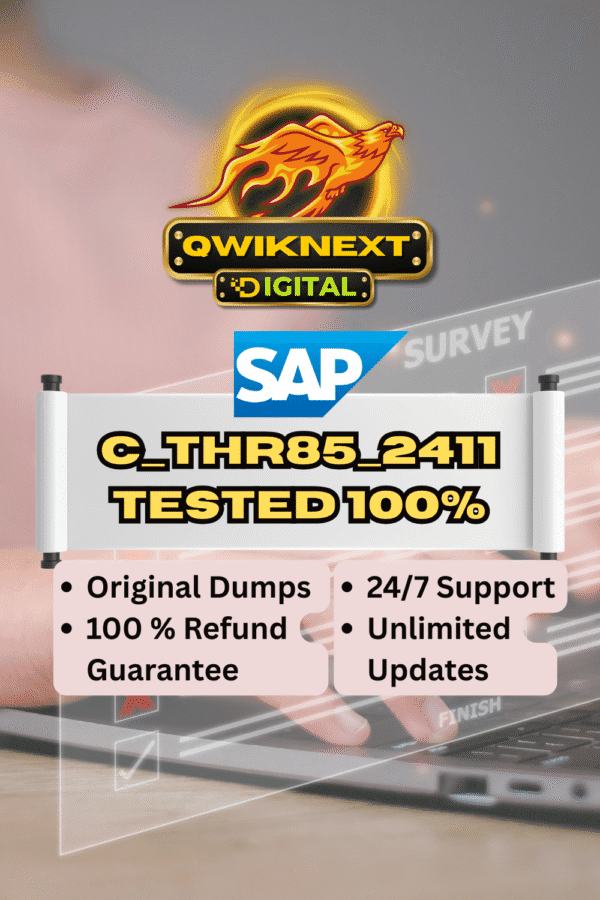
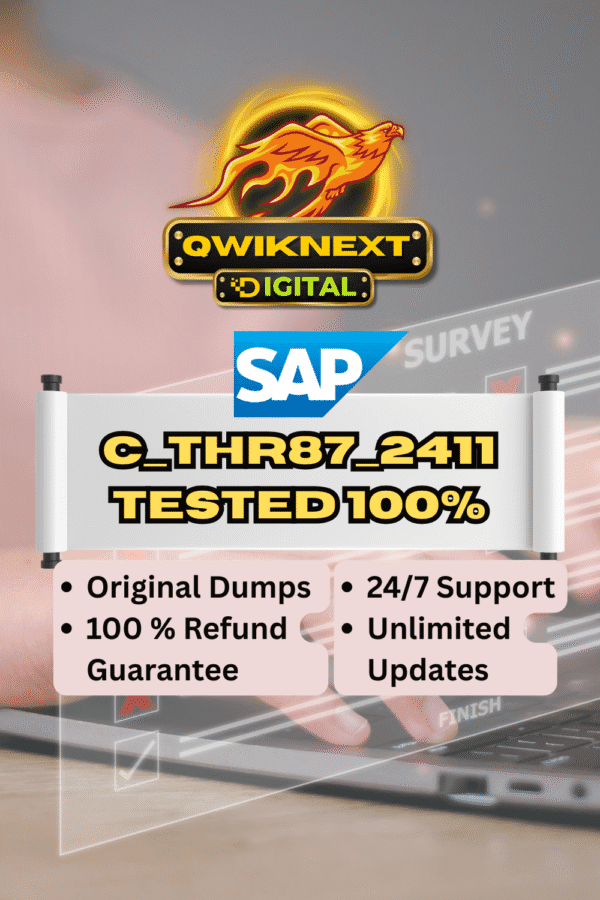
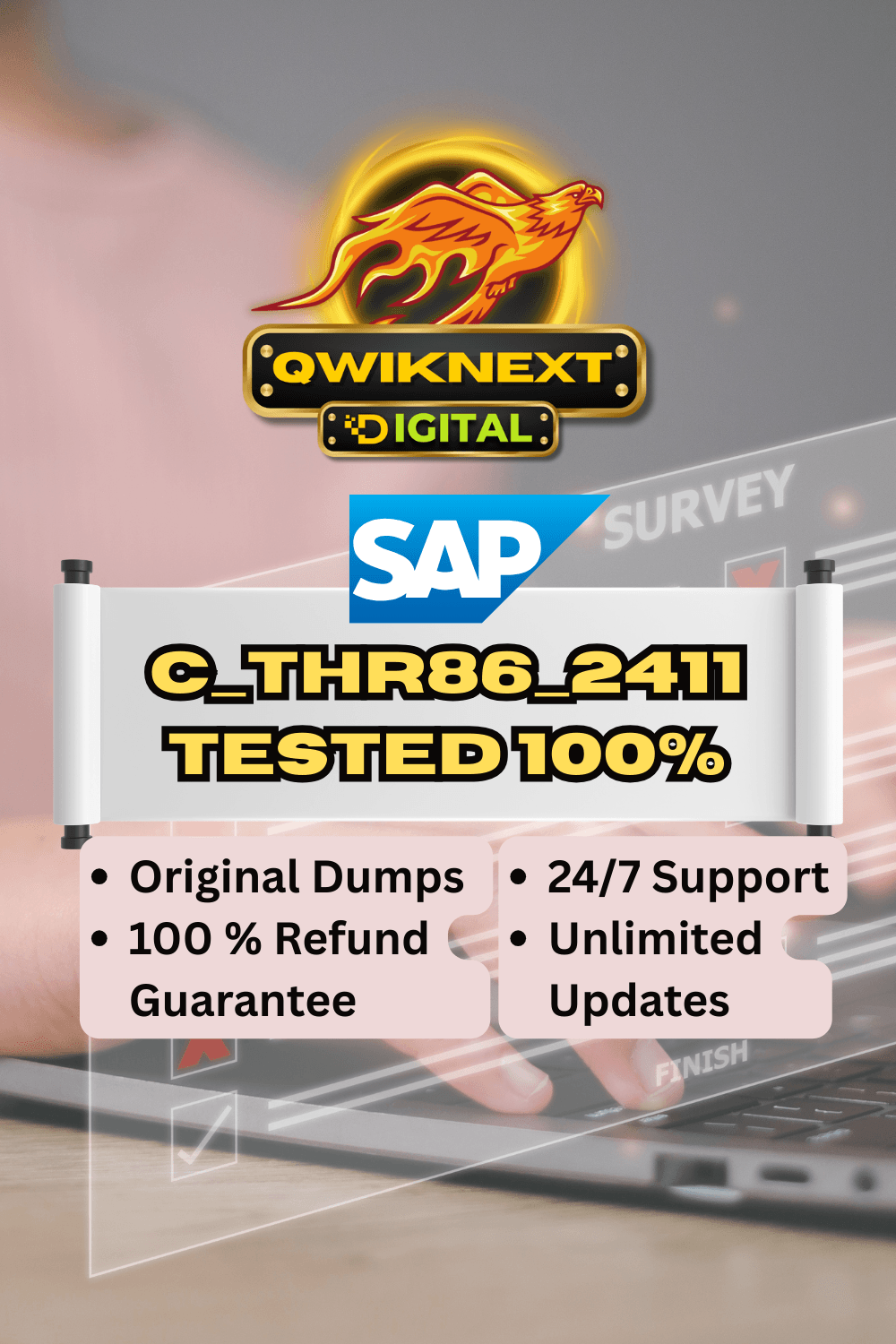

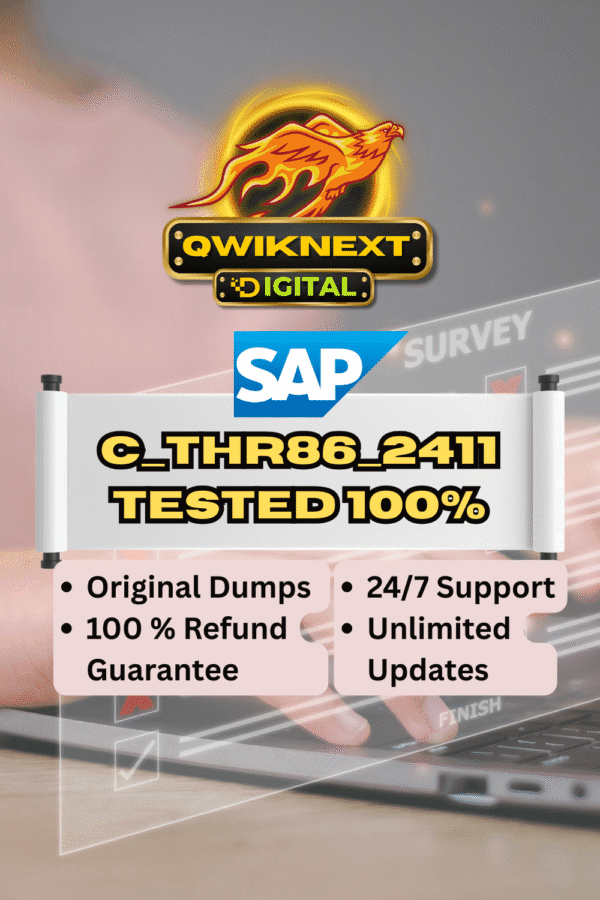
Reviews
There are no reviews yet.